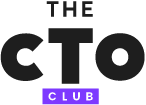Best Virtualization Software Shortlist
Here are the tools I’ve examined that offer the best features, usability, and customization, along with efficient resource management:
- VMWare Workstation Pro - Best advanced network configuration features
- Microsoft Hyper-V - Best Microsoft Windows hypervisor
- VMware Fusion - Best for running Windows on Mac
- Oracle VirtualBox - Best open-source option
- Parallels Desktop for Mac - Best performance on Apple silicon
- Google Compute Engine - Best cloud functionality
- IBM PowerVM - Best for enterprise
- VMmanager - Best container virtualization
- SolarWinds Virtualization Manager - Best diagnostic features
- OpenVZ - Best Linux virtualization
- Azure Virtual Machines - Best for monitoring cloud-based VMs
- Red Hat Virtualization (RHV) - Best automation features
The right virtualization software solution can help you make full use of your hardware capacity, create a flexible cloud environment, and improve your infrastructure’s flexibility.
In this article, I’ll provide a detailed overview of the top virtualization software, along with each solution’s distinct features and capabilities to help you decide which is right for you.
What Is Virtualization Software?
Virtualization software is used to simulate an entire computer – including memory, storage, and processing – at the software level. This allows you to create multiple “virtual machines” within the hardware of a single physical computer.
Virtual machines are useful for running multiple operating systems from the same physical machine, and they are also key components of modern web servers and cloud computing. Virtual machines allow admins to efficiently divvy up IT resources, creating a scalable and flexible network environment.
Overview of the 12 Best Virtualization Software
Below is my assessment of each virtualization tool, including standout features and integrations, pricing info, and pros and cons:
1. VMware Workstation Pro - Best Advanced Network Configuration Features
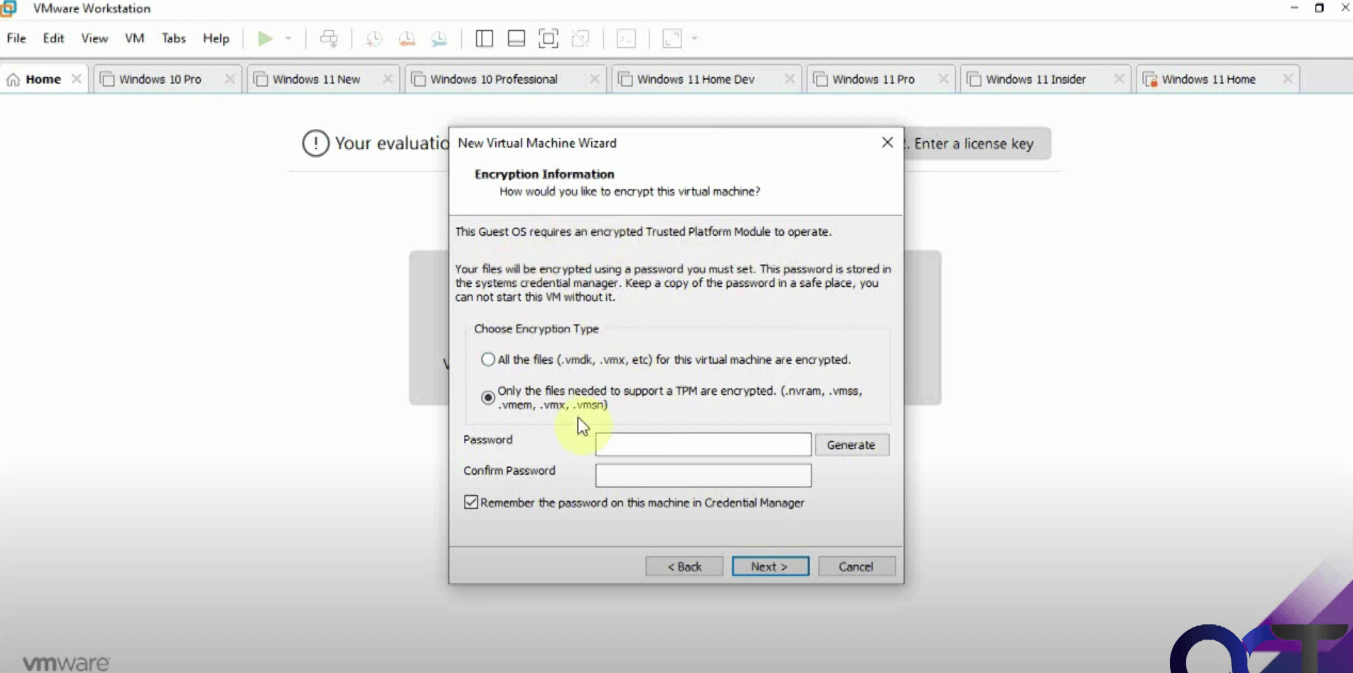
VMware Workstation Pro enables you to run virtual machines on any x86 OS, including Windows, Linux, and Berkeley Software Distribution (BSD).
Why I Picked VMware Workstation Pro
I picked VMware Workstation Pro because it offers advanced settings for the virtual network adapter, where you can simulate factors such as packet loss, latency, bandwidth, and MAC addresses. With these settings, you can create an environment that mimics the exact conditions you want to explore with your virtual machine.
VMware Workstation Pro Standout Features and Integrations
Features that stood out most to me include support for hundreds of both 32- and 64-bit guest operating systems, giving you plenty of options for how to configure your virtual machine. On Windows OSes, it has a command line interface (CLI) that you can use to develop and operate Kubernetes containers and clusters with networking and isolation features right within the virtual machine.
Integrations include native support for Docker, Kubernetes, OpenText Documentum, Forensic Explorer, vCenter Server, Qualys Web Application Firewall (WAF), Centreon, Akamai Guardicore Segmentation, and Glassware.
Pricing: From $199
Trial: 30-day free trial
Pros
- Robust network simulation
- User-friendly interface
- Supports hundreds of guest OSs
Cons
- Requires high-spec hardware
- Licensing requirements can be restrictive
2. Microsoft Hyper-V - Best Microsoft Windows Hypervisor
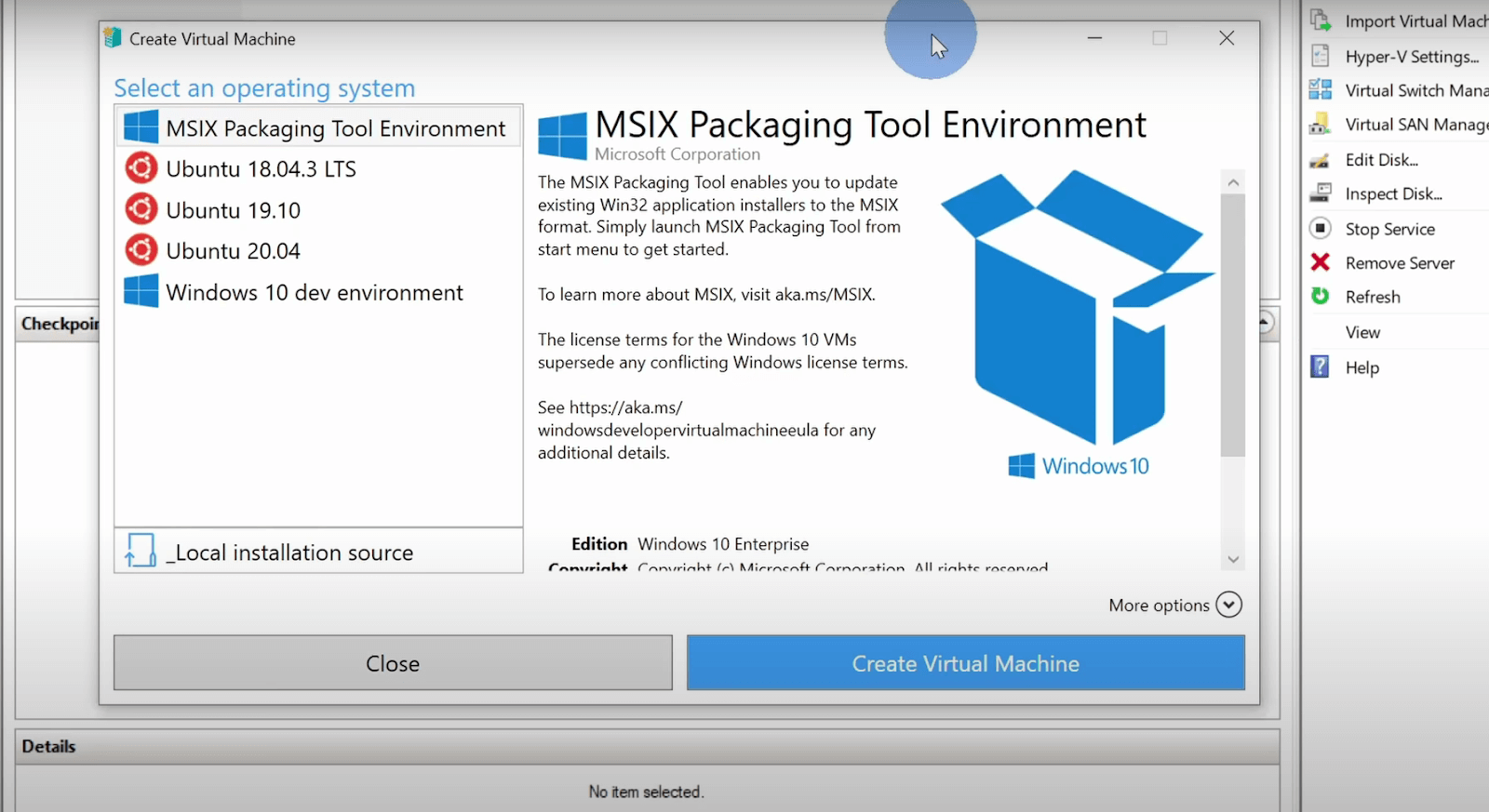
Microsoft Hyper-V, previously known as Viridian and pre-released as Windows Server Virtualization, is a native virtualization solution available for Microsoft Windows and Windows Server.
Why I Picked Microsoft Hyper-V
I picked Microsoft Hyper-V because of how well it’s integrated into certain versions of the Microsoft Windows operating system. I like that it comes preloaded on all major versions of Windows 10 (except Home), making it easy to adopt for any power user that would need to run a VM.
Microsoft Hyper-V Standout Features and Integrations
Features that made Hyper-V for Windows Server stand out to me include the Virtual Fibre Channel, which allows you to connect the VM directly to your Fibre Channel. With this link, you can access your storage area networks (SANs), even within guest OSs, for functions such as live migration and multipath IO.
On Windows 10, you get a gallery function that allows you to manage your VM images in one place, whether you’ve created them yourself or downloaded them from another source. I appreciated how Microsoft makes this feature easy to use by providing you with an image that contains most of the resources you’d need for development in a virtual environment.
Integrations include native support for Microsoft System Center Suite, Windows Server Active Directory, Azure Services, and Windows Deployment Services.
Pricing: From $24.95/month
Trial: Free plan available
Pros
- Available for free
- Easy to set up and use
- Free up-to-date VM images directly from Microsoft
Cons
- Limited to 64-bit hosts
- Fewer features on Windows 10 than Windows Server
3. VMware Fusion Pro - Best for running Windows on Mac
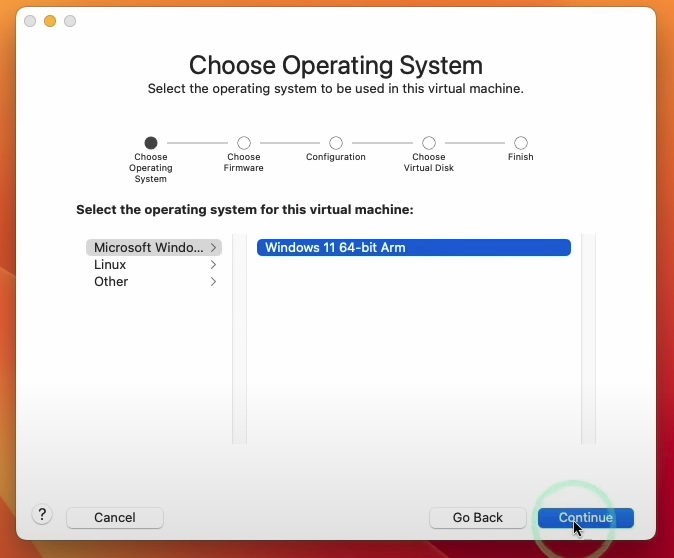
VMware Fusion Pro lets you run virtual machines on MacOS, with support for several guest operating systems, including Windows and Linux.
Why I Picked VMware Fusion Pro
I chose VMware Fusion Pro because of the Migration Assistant feature that lets you quickly transfer a physical Windows machine onto a VM running on Mac. You get multiple options in how you want to handle migration, including the mode of transfer (disk drive, ethernet, or wireless) and what to move (entire system along with user files or just the OS and applications).
VMware Fusion Pro Standout Features and Integrations
Features of VMware Fusion Pro that I liked include Unity View, which allows you to run individual Windows apps on Mac without needing to launch an entire VM environment. This allows you to test out smaller features quickly and without taking up too many resources.
I also liked that Fusion Pro has capabilities for running containers and Kubernetes clusters from your Mac device, letting you develop additional aspects of your app or website’s infrastructure from the same place.
Integrations are available natively with Docker, Kubernetes, GitLab, Jenkins, Visual Studio Code, Ansible, Bitbucket, Chef, Commvault HyperScale X, and Vagrant.
Pricing: From $199
Trial: Free plan available
Pros
- Migration Assistant makes it easy to move between machines
- Unity View lets you run standalone apps easily
- Free version available
Cons
- Limited support and documentation on everything but the most expensive tier (Pro +)
- Limited resource management features for users
4. Oracle VM VirtualBox - Best open-source option
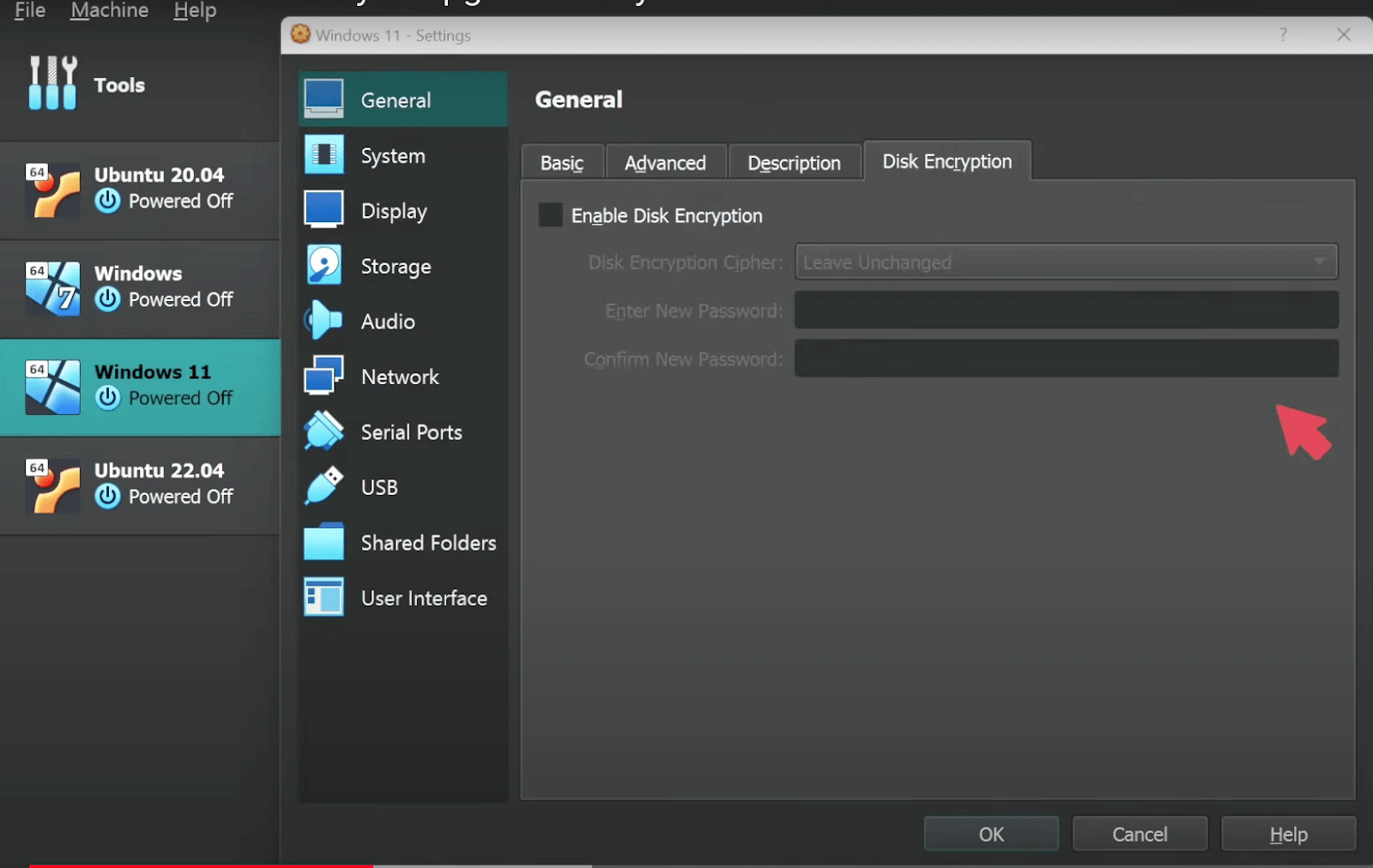
VirtualBox is an open-source virtualization solution offered and run by Oracle that supports host operating systems that include Windows, Linux, Mac, and Solaris.
Why I Picked Oracle VM VirtualBox
VirtualBox stood out to me almost immediately because it’s an open-source option from a reputable company. This means you can use it to build and test more bespoke functions without straying too far from your established workflows. With a free license for educational, personal, and evaluation purposes, you can get started with VirtualBox with relative ease.
Oracle VM VirtualBox Standout Features and Integrations
Features in VirtualBox that caught my attention include the extensive incorporation of other Oracle products and services. For example, you can move data and settings between your virtual machine and Oracle Cloud Infrastructure (OCI), which I found was convenient for managing multiple environments both on-premises and in the cloud.
There’s also built-in Advanced Configuration and Power Interface (ACPI) support that brings the hardware closer to the VM so you can manage its lifecycle with button events such as presses of the power button and closing the lid of a laptop.
Integrations are available natively for Kubernetes, OCI, Ansible, GitLab CI/CD, Jenkins, Docker, HashiCorp Terraform, Vagrant, OpenStack, and Veeam Backup and Replication. VirtualBox also provides an API and SDK to build custom integrations and extensions.
Pricing: From $50/named workstation user
Trial: Free plan available
Pros
- Open-source
- Feature-rich free plan
- Oracle Cloud Infrastructure integration
Cons
- Outdated user interface
- Slow performance
5. Parallels Desktop for Mac - Best performance on Apple silicon
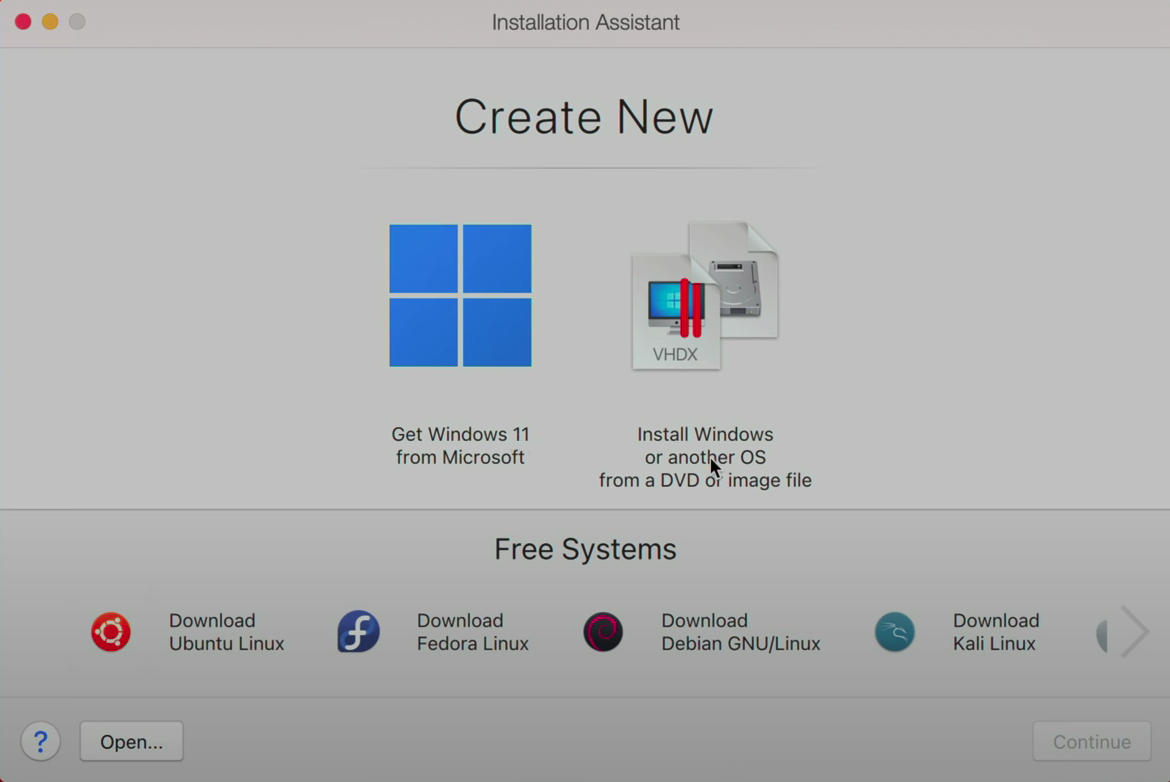
Parallels Desktop for Mac has more than 7 million users, over 100,000 of whom tested a preview build of the virtualization software to help the company develop native support for Apple silicon within a few months of release.
Why I Picked Parallels Desktop for Mac
Parallels Desktop showed up on my radar as soon as Apple announced its then-upcoming line of M1 chips because I was worried about how the switch would impact the performance of hypervisors. Luckily, Parallels swung into action and delivered a version of Desktop that runs natively on Apple silicon, with up to 30 percent better Windows VM performance, 150 percent less energy usage, and 60 percent better graphical performance, all within months of the M1’s release.
Features include Coherence Mode, which allows you to hide the full Windows environment but keep using individual apps if you find it too distracting. It was also able to detect what I needed to get it running. For example it scanned my Mac for Boot Camp installations and recommend suitable versions of Windows for download when it couldn’t find any.
Integrations are available via the Parallels Virtualization SDK, which you can use to build your own connections.
Pricing: From $99.99
Trial: 14-day free trial
Pros
- High performance on Apple silicon
- Rollback mode
- Student version available
Cons
- No free version
- No customer support on starting tier
6. Google Compute Engine - Best cloud functionality
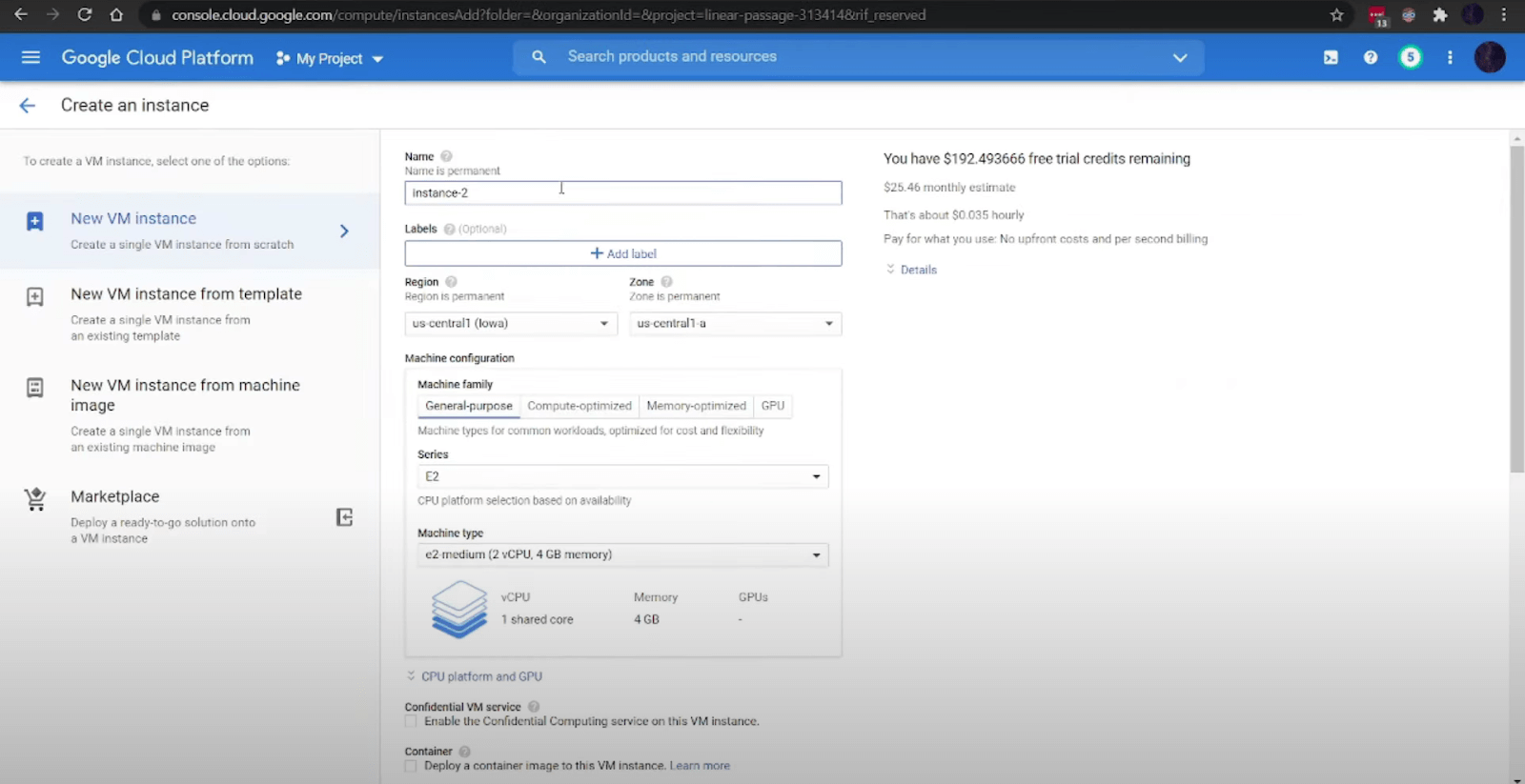
Compute Engine is an Infrastructure-as-a-service (IaaS) platform that lets you run cloud-based virtual machines.
Why I Picked Google Compute Engine
I picked Google Compute Engine because it runs on the Google Cloud Platform. This gives you access to reliable uptime and availability, processing capabilities, and low latency, all functions that would be beneficial for running a high-performance VM.
Google Compute Engine Standout Features and Integrations
Features in Google Compute Engine’s virtualization offering that I really like include the spot VM option. It allows you to buy unused instances for fault-tolerant workloads and increase your total computing power with discounts as high as 91 percent.
It also studies your usage and gives you personalized recommendations to improve your resource management.
Integrations include native support for Google Cloud services like SQL, Monitoring, Content Delivery Network (CDN), DNS, Load Balancing and Pub/Sub, BigQuery, and Kubernetes.
Pricing: From $0.0056 / GB hour for memory and $0.0419 / vCPU hour for compute.
Trial: Free plan available
Pros
- Google Cloud Platform integration
- $300 free credits on signup
- Up to 91 percent off spot VMs
Cons
- No on-premise version
- Limited configuration options for non-technical users
7. IBM PowerVM - Best for enterprise
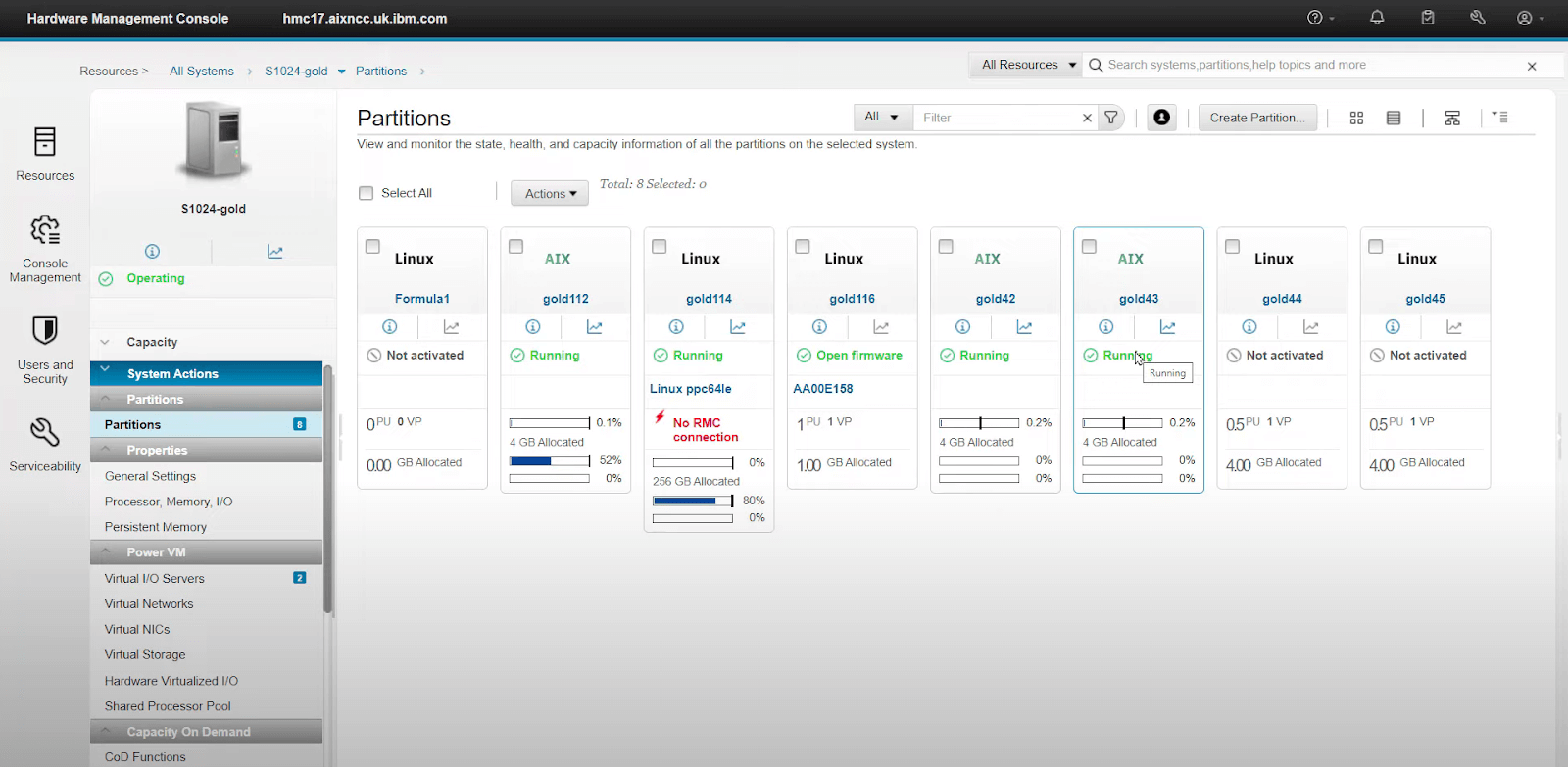
IBM PowerVM is a server virtualization platform that supports Linux, IBM i, and AIX clients. It runs on the company’s Power Systems platform and takes advantage of its Remote Access Server (RAS) capabilities.
Why I Picked IBM PowerVM
The Active Memory Sharing feature in PowerVM stood out to me immediately because of how it improves resource management and scalability, both important for any growing or large-scale business. The feature sets up a pool of memory that’s shared between logical partitions as needed rather than allocating a fixed amount upfront to each.
IM PowerVM Standout Features and Integrations
Features that set PowerVM apart for me include Power Virtualization Performance (PowerVP), a monitor that gives you real-time insights and analytics on your VMs that you can use to drive management decisions in an enterprise setting. I especially appreciated remote restart capability, which improves availability by saving a partition’s configuration information so that, in case of outages or failures, it can reboot on a different server.
Integrations are available natively with other IBM products like PowerVC, System Director, Spectrum Scale, PowerSC, Tivoli Monitoring, and PowerHA SystemMirror, as well as third parties like Ansible, Red Hat OpenStack, and VMware vSphere.
Pricing: Pricing upon request
Trial:Free demo available
Pros
- High availability for virtual machines
- Strong resource management capabilities
- Detailed status monitoring, reporting, and analytics
Cons
- No native support for Intel processors
- Limited guest and host OS options
8. VMmanager - Best container virtualization
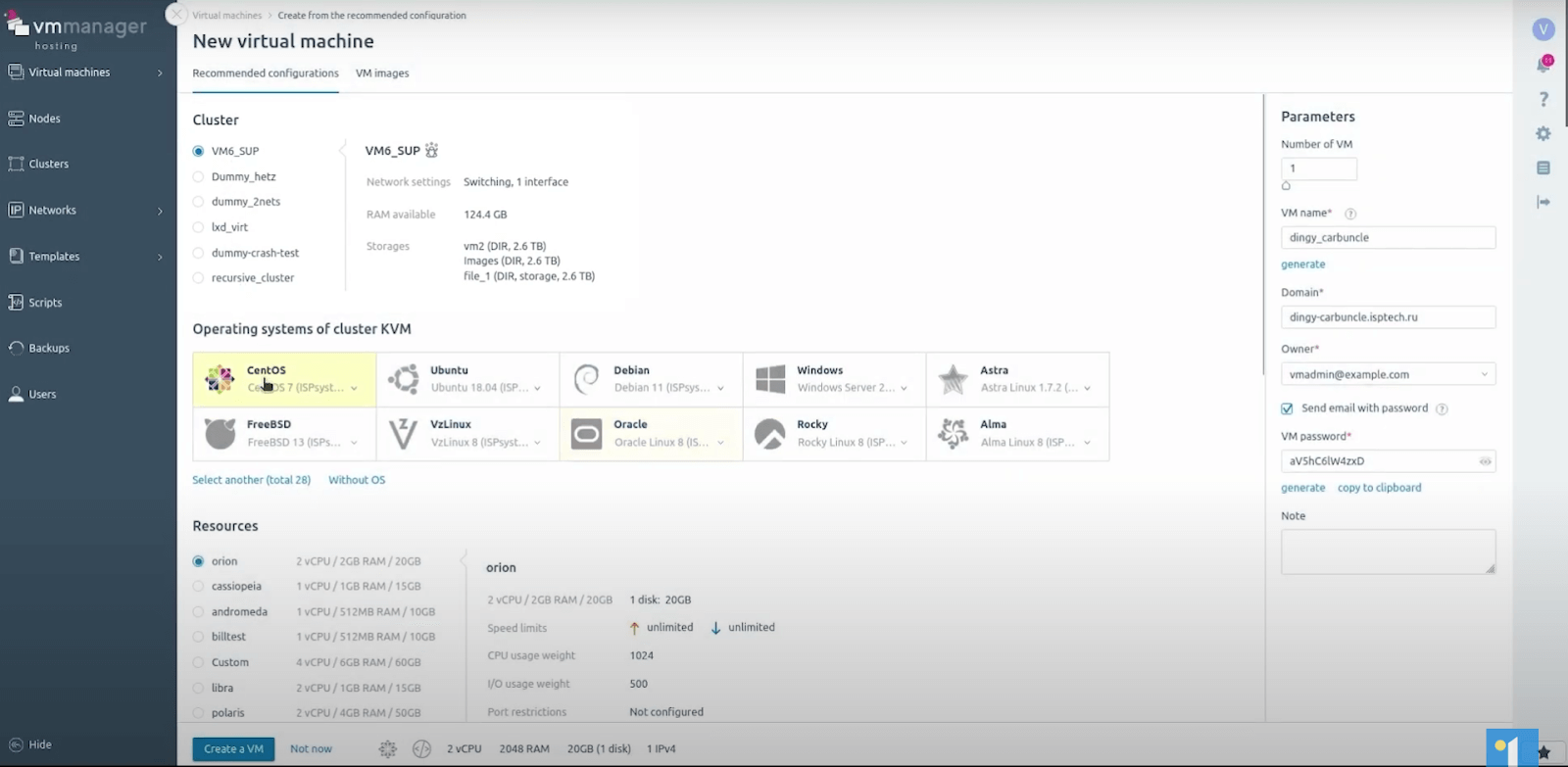
VMmanager is an LXC/LXD and KVM-based virtualization manager from ISPsystem with customers across over 150 countries.
Why I Picked VMmanager
I chose VMmanager because of its LXD virtualization capabilities for container management. You can configure a container in as little as three seconds and take advantage of its density to run several of them on the same infrastructure.
VMmanager Standout Features and Integrations
Features I liked in VMmanager include the isolated architecture that provides security by separating containers. You can also run kernel-based VMs that function similarly to hardware servers, with the ability to assign an OS kernel to each and manage resources at the hardware level.
Integrations are pre-built for Terraform, Swagger, Zabbix, Grafana, Telegram, and PowerDNS.
Pricing: From $17.24/month
Trial: 30-day free trial
Pros
- Resource isolation that improves security
- System centralization for easy management
- Container management features
Cons
- No free plan
- Restrictive backup options
9. SolarWinds Virtualization Manager - Best diagnostic features
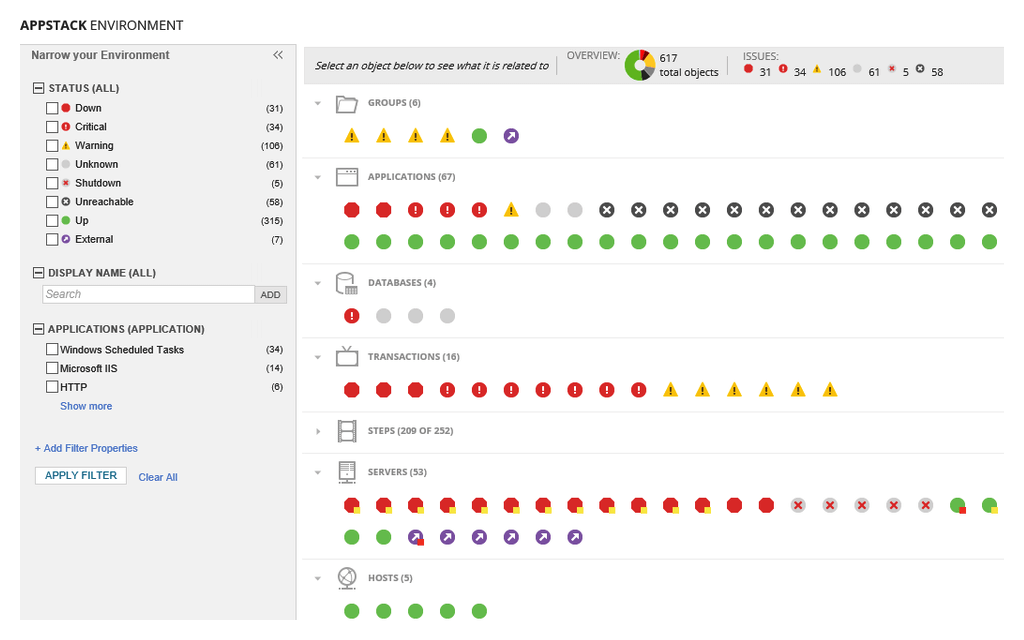
SolarWinds Virtualization Manager is a hypervisor from an IT management and observability company that also offers security, database, and application management products.
Why I Picked SolarWinds
I like SolarWinds’ Hyper-V monitoring tool that gives you detailed insights into your virtual machines from a central dashboard. You get automatic alerts for critical events, such as dips in performance and excessive resource usage, along with recommendations for how to address them. SolarWinds is known for its mature network observability technology, so this definitely tracks.
SolarWinds Virtualization Manager Standout Features and Integrations
Features in SolarWinds that I really liked mostly have to do with managing older items. For example, VM Sprawl Control lets you manage your system by identifying stale or zombie VMs and rightsizing to free up resources. The VMware Snapshot Manager allows you to track how you use snapshots so you have enough information to know which ones you don’t need.
Integrations are pre-built for vSphere, Microsoft Hyper-V, Citrix XenServer, Nutanix, HPE 3PAR, NetApp FAS, Dell EMC VMAX, Cisco UCS, Microsoft Azure, and Amazon Web Services (AWS).
Pricing: From $1,917
Trial: 30-day free trial
Pros
- High observability
- Detailed monitoring and analytics
- User-friendly interface
Cons
- Slow performance
- Expensive compared to other products
10. OpenVZ - Best Linux virtualization
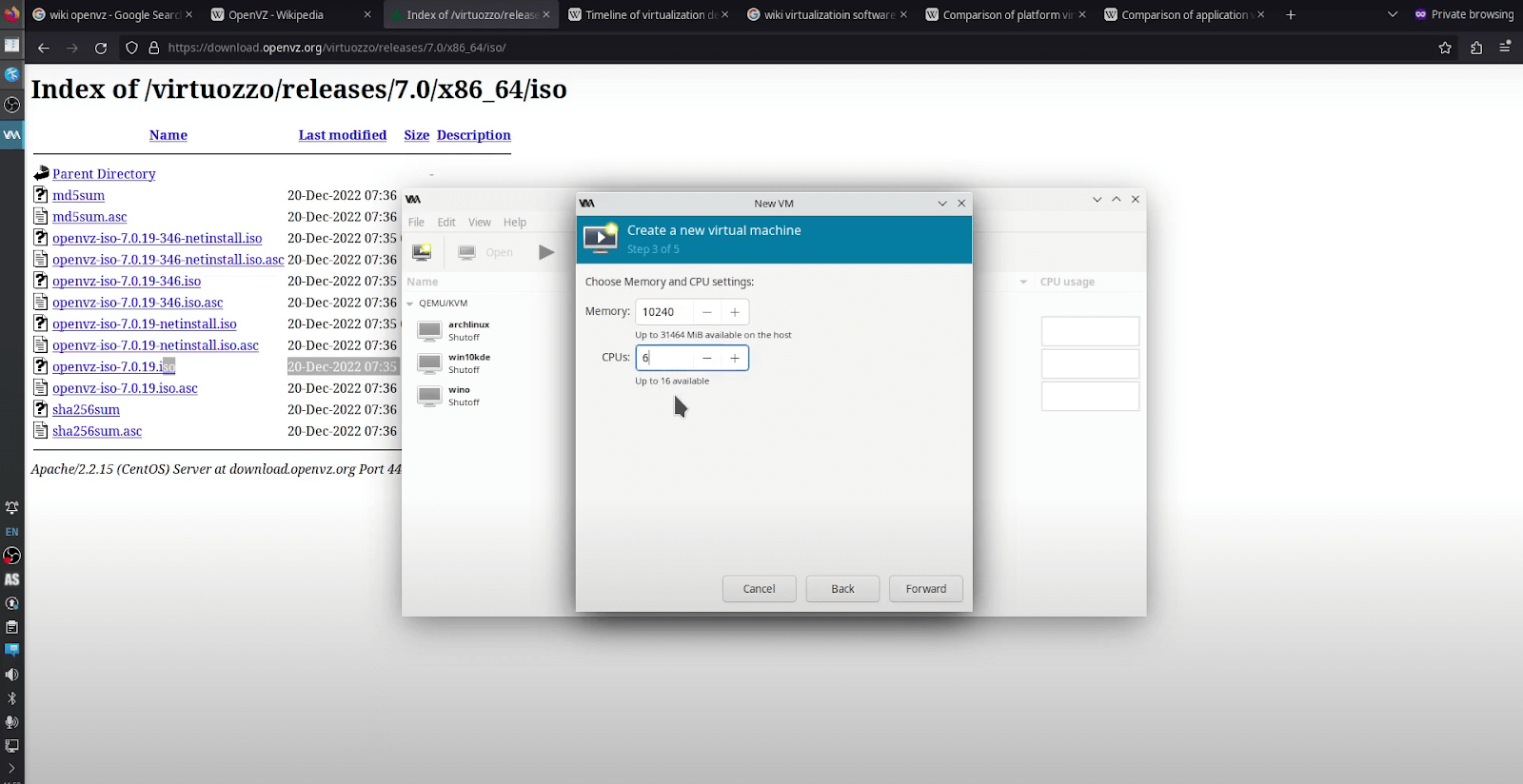
OpenVZ is an open-source container-based virtualization solution for Linux managed by Virtuozzo and makes up the foundation for the company’s VzLinux operating system.
Why I Picked OpenVZ
I chose OpenVZ because it creates virtualizations that use the same resources as the host kernel at the OS level, making it an ideal choice for Linux-based containers. This is the same functionality that makes it the foundation for VzLinux, a Linux-based OS.
OpenVZ Standout Features and Integrations
Features in OpenVZ that stand out to me include the live migration and checkpointing that allows you to move containers between servers without any downtime. I also like that OpenVZ is lightweight, so you’ll never need to worry about it being a resource hog.
Integrations are pre-built for Proxmox VE, OpenVPN, SELinux, AppArmor, Open vSwitch, Bacula, Bareos, Ansible, Grafana, and Docker Swarm.
Pricing: Free
Trial: Free plan available
Pros
- Open source
- Fast performance because it doesn’t use a hypervisor
- Efficient resource usage
Cons
- A shared kernel limits flexibility
- It’s limited to Linux
11. Azure Virtual Machines - Best for monitoring cloud-based VMs
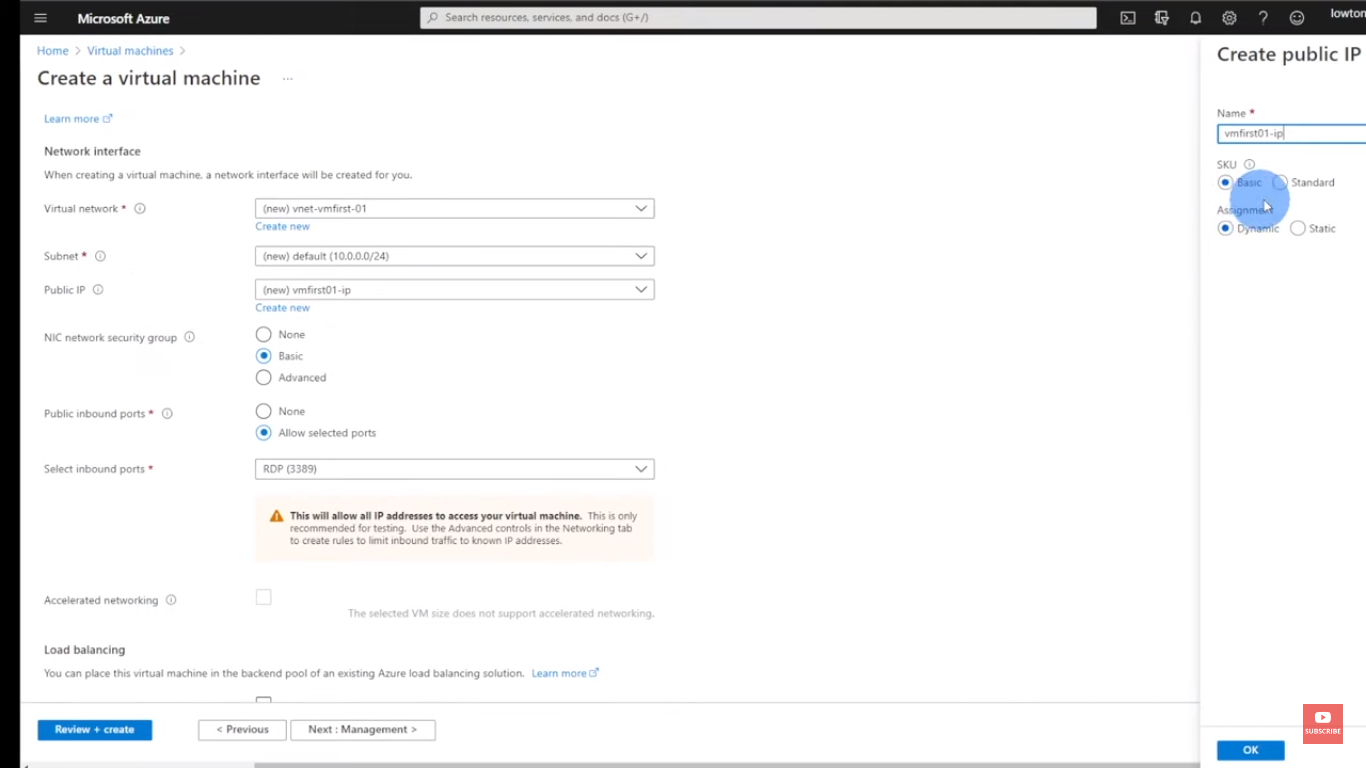
Azure Virtual Machines from Microsoft work for Windows and Linux, creating instances in the form of images backed by cloud-based computing with prices determined by usage.
Why I Picked Azure Virtual Machines
Azure Virtual Machines’ VM insights feature caught my attention because of how closely it monitors the health of your VMs. It tracks metrics that you can use for functions such as data visualizations for workbooks, analytics for log queries, and dependency mapping.
Azure Virtual Machines Standout Features and Integrations
Features in Azure Virtual Machines that piqued my interest include Reserved VM Instances, which you can book in advance, to save up to 70% compared to the equivalent pay-as-you-go charges. With Hybrid Benefit, you can reuse licenses from on-premise deployments as you migrate to Azure, for further savings.
\Integrations are available natively with other Azure cloud services, including Active Directory, Monitor, Backup, Data Factory, Automation, DevOps, Security Center, Functions, and Logic Apps.
Pricing: Pricing upon request
Trial: 12-month free trial
Pros
- Detailed monitoring features
- High security
- Significant potential savings with Reserved VM Instances and Hybrid Benefit
Cons
- Not available on-premises
- Difficult to swap OS disks
12. Red Hat Virtualization - Best automation features
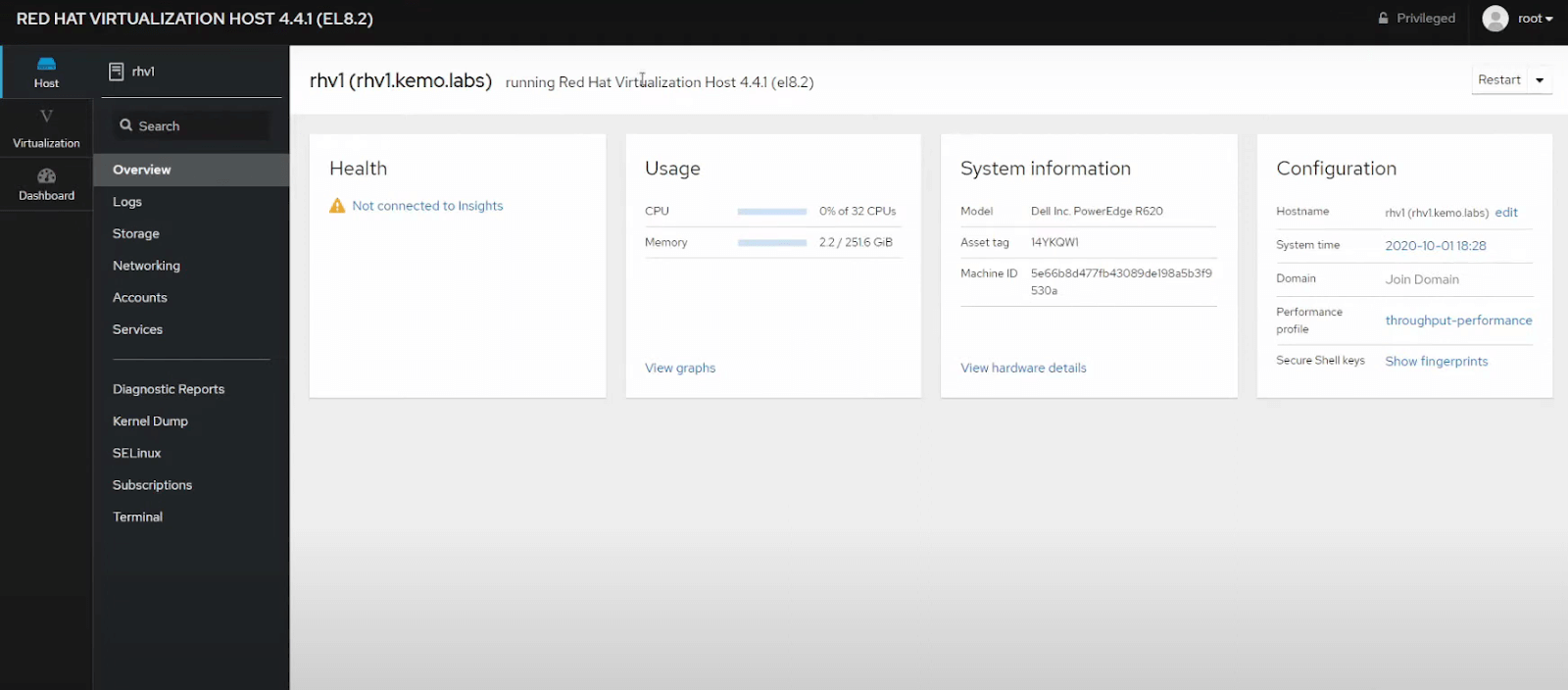
Red Hat Virtualization (RHV) is a Red Hat Enterprise-Linux-based virtualization solution. It supports containerized and cloud-native apps, processes, and resources.
Why I Picked Red Hat Virtualization
I chose RHV because of how easy it was to connect to Ansible, an automation tool from Red Hat. From there, I could define some key rules and constructs and implement full end-to-end automation. This meant I could scale my system with several new VMs and not worry about it getting out of my control.
Features that sold me on RHV include the fact that it’s based on KVM, making it easy to create multiple isolated VMs within Linux. Aside from isolation, it improves security by leveraging technologies such as Red Hat’s own Secure Virtualization (sVirt) and Security-Enhanced Linux (SELinux).
Integrations are available natively with other Red Hat products, including Ansible Automation Platform, OpenStack, OpenShift, and Enterprise Linux. There’s also a REST API to build custom integrations.
Pricing: Pricing upon request
Trial: Free demo available
Pros
- API for custom solutions
- Scalable automation features with Ansible
- Open source
Cons
- Volatile performance
- Steep learning curve
Other Virtualization Software Options
Here are more virtualization software options that didn't make the list but are definitely still worth checking out:
- Bootcamp - Best for resource-intensive applications
- Windows Virtual PC - Best for running multiple productivity applications in a Windows VM
- Nvidia Virtual GPU - Best graphical performance
- KVM - Best kernel-based option for enterprise
- Xen - Best for fault-tolerant workloads
Selection Criteria For Best Virtualization Software
Here's a summary of the primary selection and evaluation criteria I used to develop my list of the best virtualization software:
Core Functionality
Some of the main functions I consider fundamental to any virtualization software are:
- Resource management: The software must be able to effectively use resources such as CPU and memory without straining the host platform.
- Scalability: I wanted options that could expand resource management as operations grow both within one and multiple VMs.
- Security: Encryption capabilities are the bare minimum, but I was also looking for things like authentication and access control.
Key Features
To deliver the core functionality I believe every virtualization solution should have, here are the features I was looking for:
- Hardware compatibility: I checked that each option could run smoothly on a variety of hardware configurations, and looked specifically at how well it accounted for varying processor architectures.
- Comprehensive system management: I considered how well you can tweak settings within the VM to make it easier to run simulations and gather information.
- Consolidation: I looked at how well each solution managed functionality inside a single host, with features such as multitasking, migration, and replication.
Usability
The best virtualization software have an intuitive and user-friendly interface that provides broad control over the entire virtual environment. When making my picks, I chose options that had a centralized management console that allows you to create, configure, and manage networks and resources from one place. I also prioritized tools that have well-structured, beginner-friendly user guides that account for people with varying technical capabilities.
Integrations
I looked for hypervisors that don’t stifle what you can do within your VMs and extended this into how comprehensive the support for guest operating systems was. Ideally, a virtual machine is a controlled environment where you’d want to test out different products and services, and this consideration makes sense within that context.
People Also Ask
Here are some FAQs about virtualization you can review to better assess how it can address your needs:
How does virtualization work?
What is the difference between virtualization and cloud computing?
Is virtualization still relevant today?
Final Thoughts
When choosing a virtualization solution, you should look at the resources you currently have at your disposal, whether that’s finances or raw technical power, and weigh them against your requirements. The right option should strike a balance between the two, and the list above should steer you in the right direction.
Be sure to subscribe to our newsletter for more insights into everything tech delivered straight to your inbox!